How to create Test Case in Katalon Studio using Record and Play
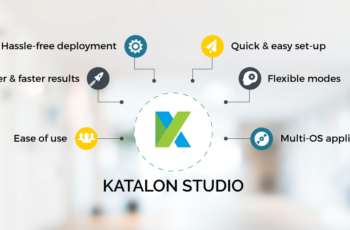
If you have worked with Selenium or any other open source tools, then you must have faced lots of challenges and issues, which pull you down to complete your test automation.
You may have also used a couple of frameworks to complete your scripts. As you know, building a framework is a very tedious process and it takes so much time and requires expertise.
We may face some of these common challenges while creating test scripts using Selenium:
1- Handling dynamic elements
2- Manually finding object paths
3- Syncing issues
4- Creating test frameworks from scratch and much more.
Image
Now I have a solution for you. Let me introduce one of the most interesting and powerful tools which will solve your test automation problems – Katalon Studio.
Recently, I have started working with Katalon Studio, and currently, it’s one of the most powerful tools for test automation in the market.
What is Katalon?
Katalon is an Open Source Test Automation tool by KMS Technology. Katalon It is very simple, easy to use GUI which allow non-technical user also to write the test.
Katalon is built on top of Selenium and Appium also it will remove the complexities which make tester more comfortable. Katalon basic platform is Eclipse only so you will get the same feel while working with Katalon.
Features of Katalon Studio
1- Katalon allows us to automate Web Application, Mobile Application, and API Testing.
2- Open Source – Download and Start using right now.
3- In Build Library which saves lots of time for a tester.
4- Record and Playback for Web and Mobile Application.
5- Katalon has several features like
Creation of Test Case – Creating Test Suite, Test Suite and capture objects using Object Spy like QTP.
Running of Test- Execution is quite easy using quick buttons. It also allows us to run our test in a different configuration. We can trigger the test in sequential mode or parallel mode.
Maintenance – It automatically creates object repository and maintains our test object which makes maintenance very easy.
We can segregate Test Data, Object repository, Library, Test Cases, Test Suites.
Integration with Git and GitHub, Jenkins integration and so on.
Report- Katalon creates reports automatically and we can export the report in different formats Like CSV, HTML, PDF and so on.
It also adds the screenshot in a report on failure.
The most important feature which I love the most which allow us to send email report with or without attachment. It also has in build template which is very effective so you just changed some configuration and you are ready to go.
Let me guide you how to start with Katalon Studio.
In this post, I will show you how to install in MAC system you can also try in Windows System as well.
Install in Windows- Installation is quite easy in windows. After download you will get zip file. Just unzip the file and run the katalon.exe file to get started.
I also have detailed video on Katalon Studio on YouTube
- Download Katalon and install in MAC http://www.katalon.com/
2- Fill the form and download the file

Note- Please keep note of all details because we need these details for activation of tool.
3-Once download complete. Click on .dmg file and below screen will appear. Just install like normal application.
4-Start Katalon and if you are getting below option then make below settings.





5- Start Katalon and wait. It will take few second to start for the first time.

Once Katalon starts it will ask you to activate the product. Just enter the credentials which we created while downloading the Katalon.

6- Skip guide if you wish

7- Create new project from scratch (You can also use demo project)

8- Enter Project Details

9- Once the project is created you will get default structure.


Structure will have below folders
Test Case- This will have all test cases and you can also create sub folders inside this based on your requirement
Object Repository- This will have all locators which is captured by Katalon and manually captured locators.
Test Suite- This will have all Test Suite which you will create (Must use feature).
Checkpoints- Checkpoint is the snapshot of test data taken at a specific time. A checkpoint is used to verify whether the current state of the data source is different from its previous taken state. (Official blog)
Keyword- You can create your custom keywords and call them based on your need.
Report- Last and most important it will contain all report and you can customize the reports too based on your requirement.
How to create Test Case in Katalon Studio
10- Start recording the script.

11- Just provide the application url and which browser to use to start recording.

12- Once you are done with steps. Open Katalon and click on Stop button and click on OK button.



13-Once you click on stop and provide test case name and click on OK button.

Once you click on Ok button you will get your script ready in tabular format which is easy to understand and you will make the changes as well.

14- If you want to see the same in script mode then click on Script option and you will get below script.

15- Finally let’s run the script and run on specific browser based on your need.

16- You can check the test status now. You can also check the report and you can export the report in the different format. (will cover report in upcoming section)

I will highly recommend this for automation. Start using and share your thought and feedback.
I will publish more videos and post on Katalon so stay tuned.
You can also check Katalon Forum and Stay updated.




Hi there,
I want to offer you big thumbs up for sharing such a great article. and well explained.
Keep it up!
THank you
Thanks Steve…:)
Hi Mukesh, can we use Katalon for node.js and react application?
Hi Rahul,
As per my knowledge, katalon doesn’t. Please check with Katalon community
Hi Rahul,
As per my knowledge, katalonI don’t think so. Please check with Katalon community
in katalon studio it support php scripting language.
Hi Sangeetha,
Hope this link will help you to understand it
Hi Sangeetha Katalon supports Groovy.
Hello Mukesh
Can you help me a bit when i hit record and select a browser to record non of the actions are getting recorded in the recorded actions and i get a abrupt error when i hit stop there is no message on the error its gives a popup and ok option with a error symbol facing some driver issues with chrome and katalon studio stops working with ie
Hi Nirmal,
It would suggest you to ask this query to Katalon forums directly.
ThankYou Mukesh. Very useful tutorial.
So with this just we need to do record and play back. No need to write any code ????!!!
Hi Silpa,
Apart from record and playback, it also allows you to create functions of your own.
Thanks Mukesh, It was a great overview, I will be waiting for your next set of updates.
Thanks Mukesh for easy way to explain this session. please post another post on katalon. Thank you.
Hi Sameer,
I’ll post more of this tool soon. Stay tuned..:)
Hi Mukesh, thank for your post and effort doing the tutorials! I’ve watched your video. Hope you can release more helpful stuff later on. It would be greater if there is the subtitle for next videos. Keep up your good work!
Hi Dan,
Thanks for your concern, i’ll look into this.
Hello Mukesh,
You have any framework for katalon.
Hi suraj,
As of now, i don’t have. I am still exploring more on it. I’ll come up with more of it in upcoming weeks.
Hi Mukesh,
Thank you very much for sharing knowledge with us, i have few queries please clarify my doubts.
1. will it support API testing if yes could you please explain us.
2. Can we take the data from the excel sheet.
3. Can we see the script in Java language
4. Will it handle Windows popups.
Thanks
Dev
Hi Dev,
I’ll come up with more stuffs related to Katalon in coming weeks.
Beautiful videos…Thanks for sharing Mukesh…
Waiting for more articles on Katalon from your side…
A ton of Appreciation to you for all the selenium articles you have been shared..
I am a big fan of learn-automation.com
Hi Soumyarajan,
Thanks for your overwhelming response. I am already working on more posts for Katalon and very soon I’ll put more posts on same, so stay tuned…:)
Thank you Mukesh!!!! Video is asome
Thanks krishna…:)
Hi Mukesh pls let me know how to add java external libraries in katalon
and one more query katalon only use to record and play and customise it or we can write our script also
Hi Mrinal,
Yes, you can customize the scripts being created by adding your own methods/functions into it. I’ll publish more on this tool in upcoming days. Till then stay tuned…:)
I can’t wait to see more of your videos related about this wonderful tool Mukesh. There is something important I would like to know, and that is to switch version of browsers and devices. I will read some more about this particular tool to learn about it. It’d be nice to know the steps to running different versions and devices.
Hi Raul,
I’ll post more on this tool soon.
Nicely explanation!
Hi Bharat,
Thanks for going through this topic. I’ll put more posts on this topic. Stay tuned…:)
What a useful article! Record & Playback function is no longer a painful step to create test case from now on.
Hi Ahalamu,
Thanks for going through this content. I’ll post more on this. Stay tuned…:)