MySQL Database testing using selenium webdriver
In this post, we will discuss Database testing using selenium webdriver using the connector. You can take data using excel or CSV file as well but some company still use the database to take data from the different database.
As we already know, Selenium does not support Database Testing but partially we can do using JDBC and ODBC. We will connect Java program with database and will fetch data tables and will verify the data based on our requirement.
I have also uploaded video on YouTube for SQL Database Connection
You will get this question in interview as well in a different way like Database testing using selenium webdriver
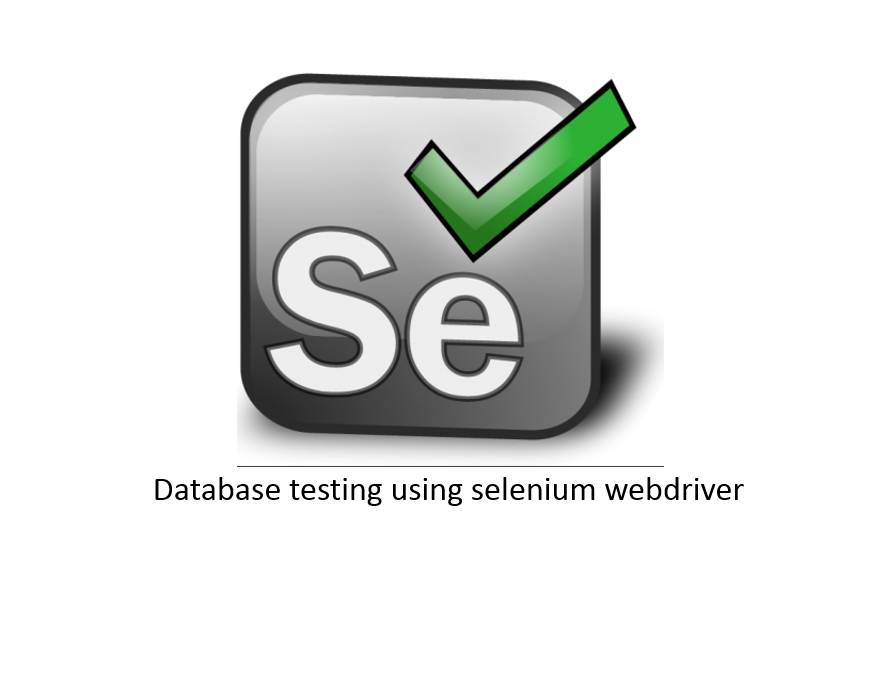
Database testing using selenium webdriver
Part 1- Connect with MS Access Database
Part 2- Connect with Oracle Database
Database testing using selenium webdriver using MS Access Database
These are the simple steps which we will follow in our program
Step 1- First Load the driver
Step 2-Then Create a connection
Step 3- Then Create a statement
Step 4- Then Execute your SQL query
Step 5- And Store the data in Result set
Step 6- Finally verify whether data (table) is updated or not
Let’s implement the same using Java and DB as MS Access
Precondition- Set the DSN (Data Source Name)
Step to setup DSN-
1- Open Control Panel > Then go to Administrative tool > Then Click on ODBC
2- Go to User DSN tab and Click Add button
3- Now Select the respective database which you want to connect in this case I have selected MS Access
4- Specify the name of DSN and Click on Save button
Complete Database testing using selenium webdriver
import java.sql.Connection;
import java.sql.DriverManager;
import java.sql.ResultSet;
import java.sql.SQLException;
import java.sql.Statement;
import org.testng.annotations.Test;
public class TestDatabase {
@Test
public void TestVerifyDB(){
try {
// This will load the driver
Class.forName("sun.jdbc.odbc.JdbcOdbcDriver");
System.out.println("Driver Loaded");
// Specify the path of the database
String dblocation= "C:\\Users\\Desktop\\DB\\FacebookDB1.accdb";
// This will connect with Database , getConnection taking three argument
// first argument Test_Oracle is the dsn which you can change as per your system,
Connection con=DriverManager.getConnection("jdbc:odbc:AscentAccess;DBQ="+dblocation);
System.out.println("Connection created");
// This will create statement
Statement smt=con.createStatement();
System.out.println("Statement created");
// Now execute the query, here facebook is the table which I have created in DB
ResultSet rs= smt.executeQuery("Select * from Facebook");
System.out.println("Query Executed");
// Iterate the resultset now
while(rs.next()){
String uname= rs.getString("username");
String pass= rs.getString("password");
String email= rs.getString("email");
System.out.println("Uname is "+uname+" password is "+pass+" email id is "+email);
}
}
catch (Exception e) {
System.out.println(e.getMessage());
}
}
}
Oracle Database connection using JDBC.
Let see how to connect with Database using ODBC Driver
These are the simple steps to follow
Step 1- Load the driver
Step 2-Create a connection
Step 3- Create a statement
Step 4- Execute your query
Step 5- Store the data in Result set
Step 6- Verify whether data (table) is updated or not
Let’s implement the same using Java and DB as Oracle
Precondition- Set the DSN (Data Source Name)
Step to setup DSN-
1- Control Panel > Administrative Tool > Click on ODBC
2- Go to User DSN and Click on Add button
3- Select the respective database which you want to connect in this case I selected Oracle 11G
4- Give the name to DSN and Save
Database testing in Selenium using Oracle
import java.sql.Connection;
import java.sql.DriverManager;
import java.sql.ResultSet;
import java.sql.SQLException;
import java.sql.Statement;
import org.testng.annotations.Test;
public class TestDatabase {
@Test
public void TestVerifyDB(){
try {
// This will load the driver
Class.forName("sun.jdbc.odbc.JdbcOdbcDriver");
System.out.println("Driver Loaded");
// This will connect with Database , getConnection taking three argument
// first argument Test_Oracle is the dsn which you can change as per your system,
// second argument is username and third argument is password
Connection con=DriverManager.getConnection("jdbc:odbc:Test_Oracle", "system","selenium");
System.out.println("Connection created");
// This will create statement
Statement smt=con.createStatement();
System.out.println("Statement created");
// Now execute the query, here facebook is the table which I have created in DB
ResultSet rs= smt.executeQuery("Select * from Facebook");
System.out.println("Query Executed");
// Iterate the resultset now
while(rs.next()){
String uname= rs.getString("username");
String pass= rs.getString("password");
String email= rs.getString("email");
System.out.println("Uname is "+uname+" password is "+pass+" email id is "+email);
}
}
catch (Exception e) {
System.out.println(e.getMessage());
}
}
}