How to Generate XSLT Report in Selenium Webdriver
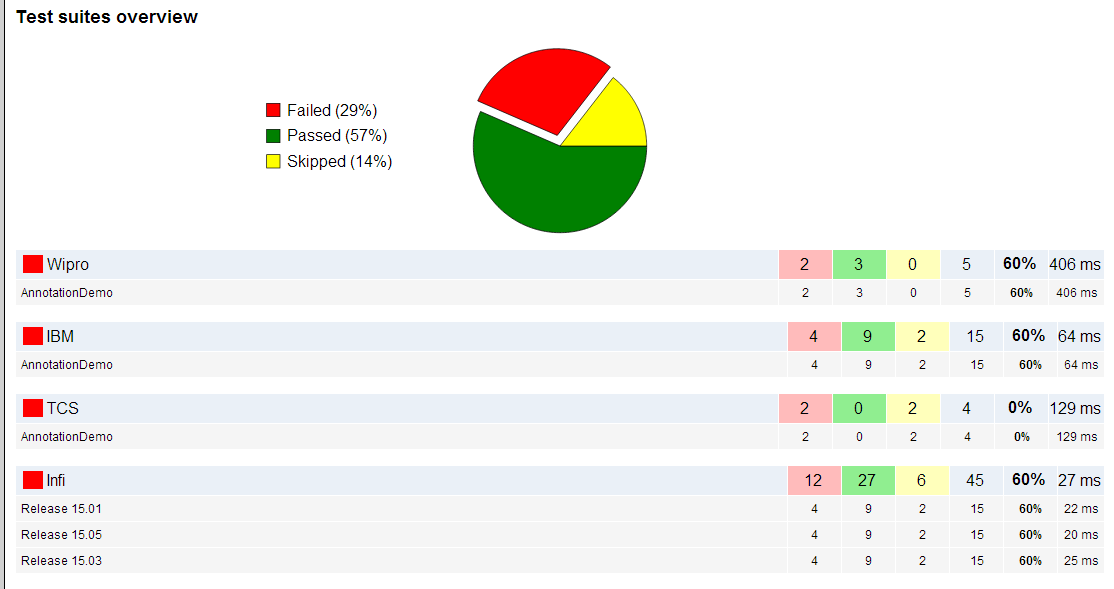
Hello Welcome to Selenium tutorial, in this post, we will see how to Generate XSLT Report in Selenium Webdriver.
Any Automation without good reporting is of no use, When you integrate Selenium with TestNG you will get some default reports by TestNG which is very useful but still we can generate good reports via XSLT reporter or ATU reporter.
Before we begin to XSLT post I also want to share one more reporting which I actually use in my current project and trust me you will also love this reporting. I am all time fan of this report and it covers log and screenshot as well.
Reporting tool which I was talking about is Extent Report which is again an open source framework which you can use for any existing or new project. I have detailed article and video on this so you want to explore more then click below link and start using extent report.
New Reporting- Advance Reporting using Extent report
I have created small youTube Video on XSLT Report in Selenium WebDriver
XSLT Report in Selenium Webdriver
XSLT stands for XML Style-sheet language for transformation, It provide very rich formatting report using TestNG framework.
To generate XSLT report in Selenium be ready with below precondition.
Precondition-
1- Ant should be installed.
2- We should have atleast some test case should be executed by TestNG (i.e. -output directory should be available in home directory).
Install ANT-
What is Ant
1-Apache Ant is a Java based build tool from Apache.
2-Apache Ant’s build files are written in XML .
3-Open Source tool.
This post will cover you how to Install Apache ANT to automate the build and deployment process in simple and easy steps.
Let us Generate XSLT Report in Selenium WebDriver
Step 1- Navigate to below mention url
http://ant.apache.org/bindownload.cgi
Step 2- Navigate to Current release of ant and download the zip file
Step 3- Extract zip file
Step 4- Once we extract the zip file then we need to set environment variable.
Right click on My computer and select the properties and click on Advanced system setting
Add the user variable – Here give the name ANT_HOME and in value section specify the path till home directory of ant

Add system variable- In this we need to edit existing system path click on edit , go till last and give the location till bin and save.
Note- Please do not edit other path– it may crash your system.
Step 5- Now verify that Ant is installed properly- Open CMD and type run and hit enter.
Note- if it is install properly then in output console we will get build.xml not found-build failed
Step 1- Download XSLT from my Google driver account.
Step 2- Unzip XSLT Folder and copy all the files and paste into project home directory.
Refer below screen-shot
Step 3- Now execute build.xml file using Ant – for running build.xml file.
Open command prompt and go till project home directory and type run and hit enter.
Step 4- Once build is successful then write ant generateReport and hit enter.
Step 5- After build is successful navigate to project directory and you will get testng-xslt folder
Inside testng-xslt you will get index.html (this is the main report) open in Firefox or in Chrome browser which support JavaScript
If you really think this article will help others too then please share this with others too.
For More updates Learn Automation page
For any query join Selenium group- Selenium Group

















